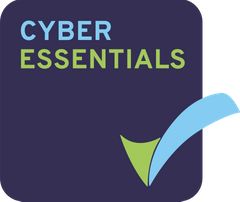With the Projectfusion App, the folder and file permissions mirror those on your data room.
To allow download access and to manage the additional permissions, we need to add the ‘protect’ aspect to the files. To do this, please follow the instructions below.
- Open the file then Click ‘Manage Aspects on the right-hand side.
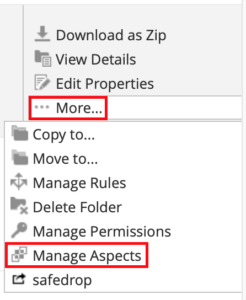
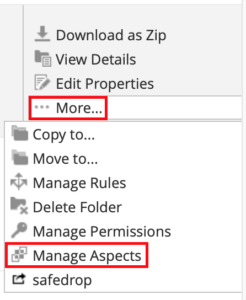
2. Click ‘+’ Protect Settings. (This allows the settings to be edited).
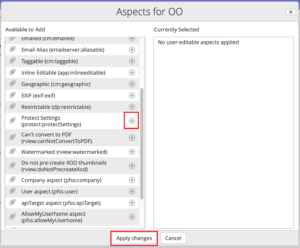
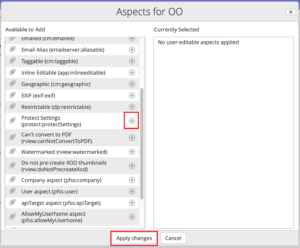
3. Once the protect aspect is applied, click on ‘Edit properties’ on the right-hand menu. You will see three extra options.
‘Offline Expires After’
‘Remove Download if Original removed’
‘Restrict All Users’.
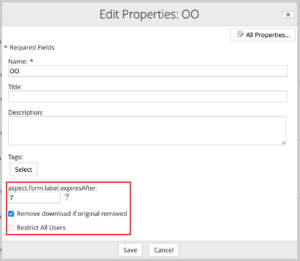
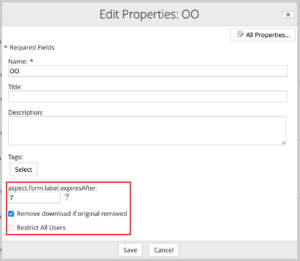
‘Offline Expires After’ – This property allows a user to download the file. The file expires after a user set period of time (in hours). After this time has expired, the user must re-authorise the app to retain access to the file.
‘Remove download if original removed’ – This will remove the file from a device & prevent access to it if the file has been deleted from the data room.
‘Restrict All Users’ – Users will have access to protected files in the data room however they will not be able to download them.