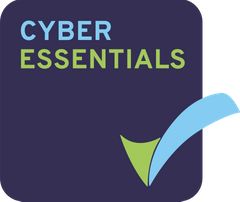Update July 2023 – We have added watermarks to the excel view so now spreadsheets are even more protected from leaks!
Please note: Sometimes documents just don’t convert and can’t be previewed on screen, or downloaded in PDF format. Excel documents are more likely to fail to convert due to their complexity (i.e. multiple tabs, macros etc). If you are experiencing conversion issues the following article will help.
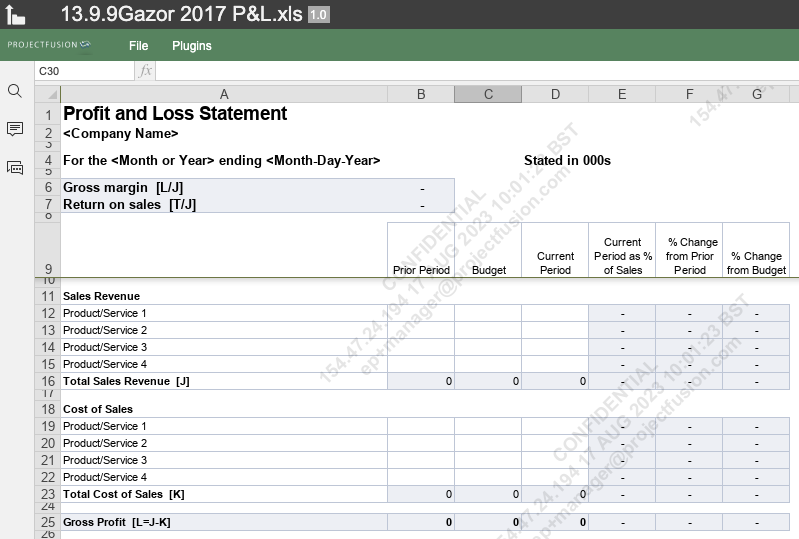
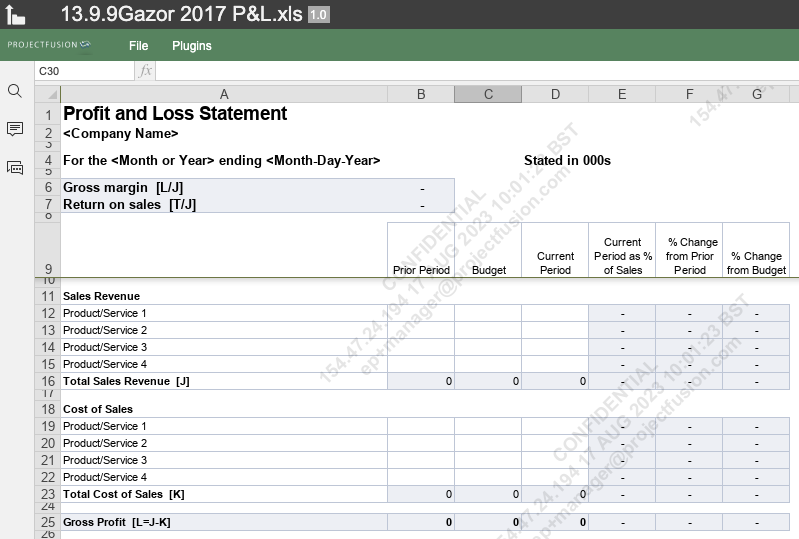
The data room secureview previewer displays files just like the print view does in Excel. If you create a complex landscape (wide) Excel document and preview it in print view you may see some of the last few columns get pushed to a new line if you’re printing in portrait mode. The data room previewer displays all documents in a tall portrait view and if the Excel document contains multiple columns it will push the last columns down, just like the print viewer does.
There are a few solutions to this:
1. Allow Download (simplest)
The simplest way around this is to allow Excel documents to be downloaded in native format for your end users. To do this click the Excel document in the document library to preview it. On the right hand sidebar you should see “Edit Permissions”, please click this and then replicate the permissions in the below screen shot:


This will allow all user roles to be able to download and view the document as it should be viewed (no column splitting)
Please note that “Consumer privileges” will allow non-watermarked and non-timestamped previews and downloads of the document. Make sure you are happy to do this before applying such updates to permissions – ask us if unsure!
2. Download, edit document and upload new version
The spreadsheet can be edited in Excel to take up less width by editing the “Margins”. The below Microsoft guide may help with this:
http://office.microsoft.com/en-gb/excel-help/use-page-layout-view-to-fine-tune-pages-before-printing-HA010021563.aspx
3. Export the Excel spreadsheet to PDF and upload
If the Excel spreadsheet is exported to PDF the previewer will display the document correctly and no columns will be moved down to the next page. If the document appears small in the previewer, even after zooming in, you can use the Maximize or Full Screen buttons in the grey bar at the top of the previewer window.
Please contact us if you require help with tricky Excel documents, +44 (0)20 7739 4252.