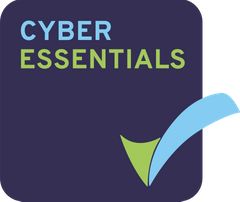Begin by clicking ‘Admin Tools’ in the menu bar at the top of the dataroom.


Then click ‘Groups’ from the panel on the left.


When you have successfully navigated to the groups page, click on the ‘Show System Groups’ to see the site groups.
Clicking ‘Browse’ with nothing in the search box will list every group in the entire dataroom, including each site and their user role group. If you do not have many sites, this may be the best way for you find the site you are looking for.
If you have a lot of sites, it may be easier for you to search for your site. You can do this by inputting the name of the site preceded by ’site_’ , into the search box and hit ‘Browse’.
(Example: If your site is called ‘Example site’ you would type in ‘site_example-site’ into the search bar and then click ‘Browse’) (See screenshot below).
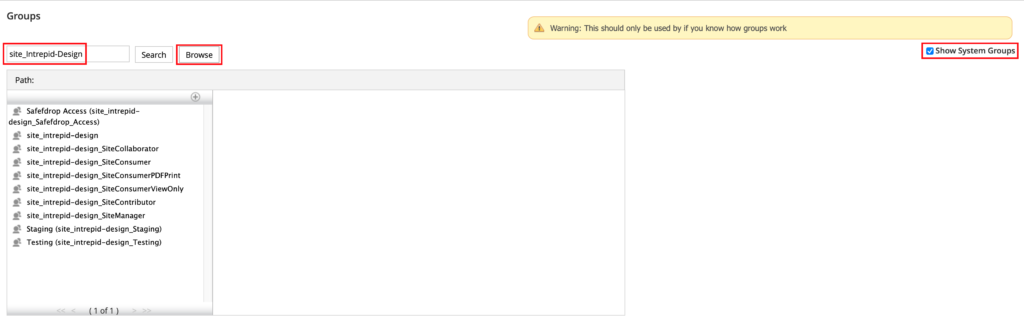
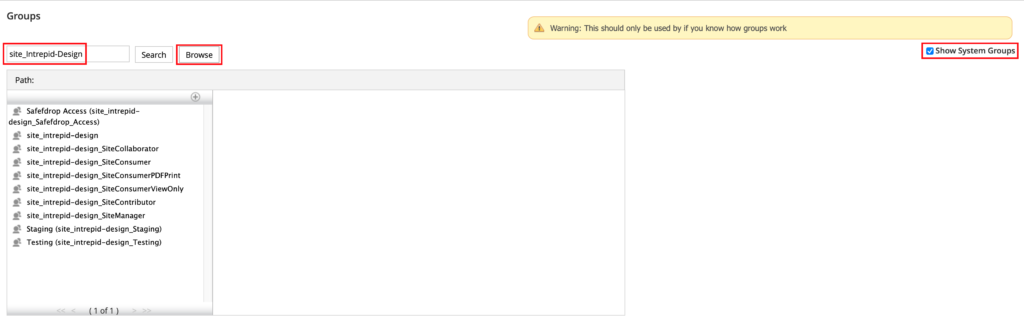
The groups will be displayed as shown in the screenshot.
From here click on the group name that corresponds to the user role you want to add the user into the site with and then click on the icon of a person to open a pop up window where you can search for users to add into the group.
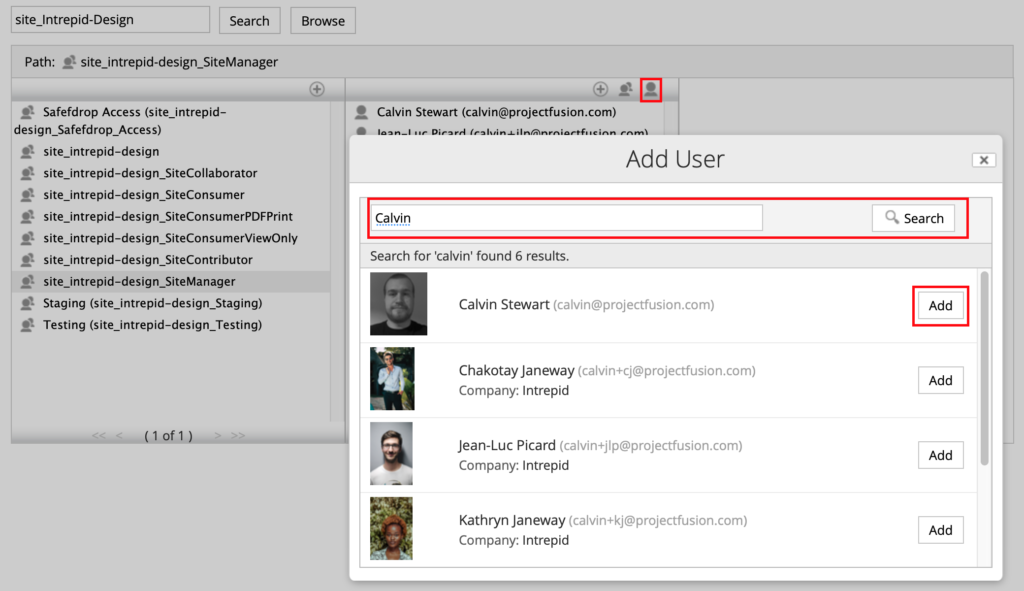
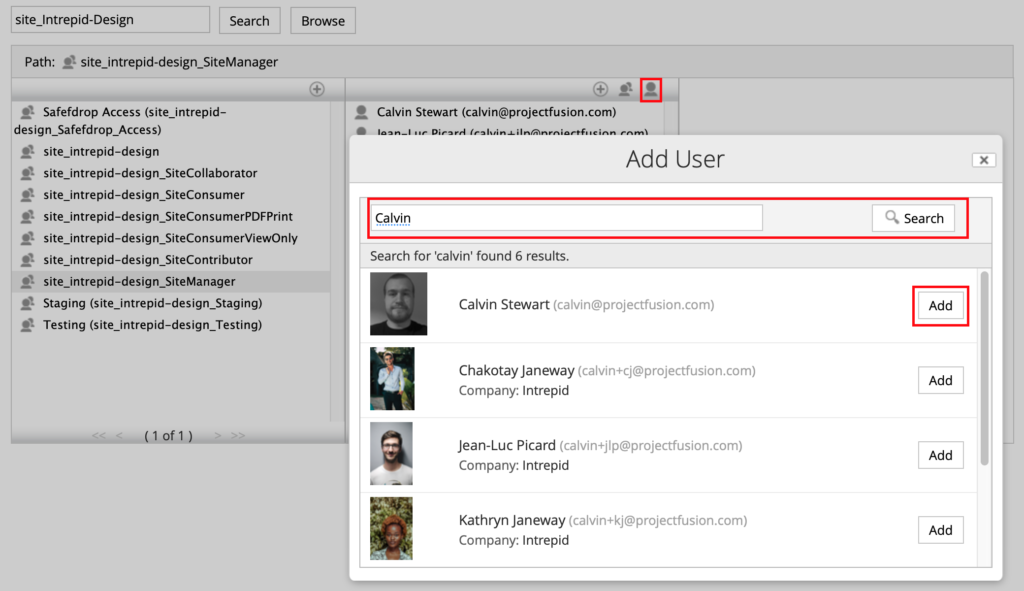
E.g. If you want to add yourself into the group, just search for your username in the search bar and then click the ‘Add’ button next to your name.