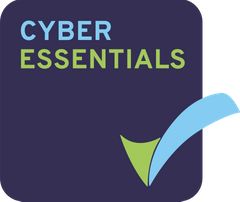Your API target folder is the folder all your safedrops are sent to and stored in, until they are expired or self destructed. Users must have collaborator access to the API target folder in order to be able to send safedrops.
How to choose the API target folder.
As a manager, login and navigate to the document library.
To do this, click on the ‘Admin’ button at the top of the page and then click ‘add users’.
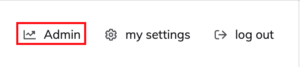
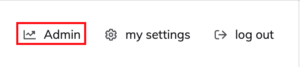
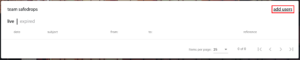
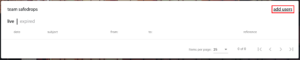
You will be brought to the site members page. From here click Document library.


Now, either create a new folder or, if you would like to use the top level of the document library as the API folder, click on ‘Documents’ at the top of the document library (see below)
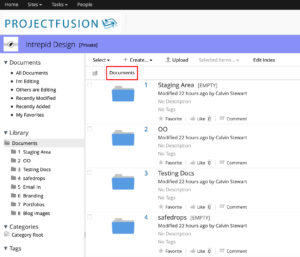
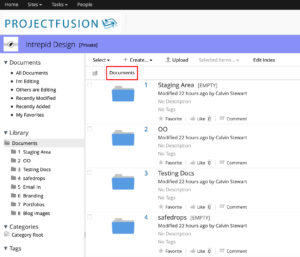
Now if you created a folder to be your API target, hover above the folder in the document library and then click more from the menu on the right hand side, and from the drop down, click ‘Manage Aspects’ (see below). If you clicked ‘Documents’ as shown above, click ‘Manage Aspects’ from the menu on the right hand side.
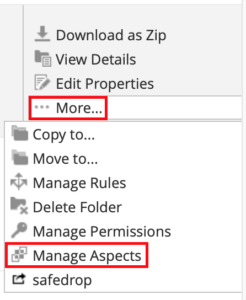
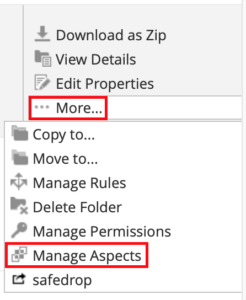
Once the pop up menu has opened, click on the ‘+’ next to the aspect called ‘apiTarget aspect’ to move it into the right column. (see below).
Once you have done this, click ‘Apply Changes’.
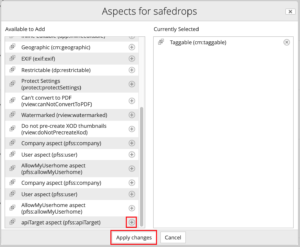
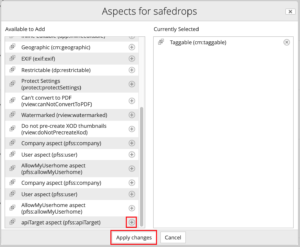
You will now need to edit the properties of folder you have added the aspect to.
Hover above the folder in the document library and click ‘Edit Properties’ from the menu on the right.
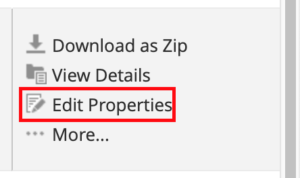
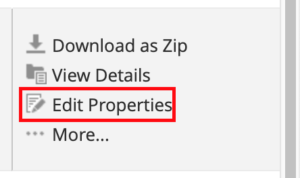
You will now need to click on ‘All Properties’ (see below)
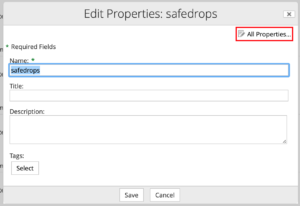
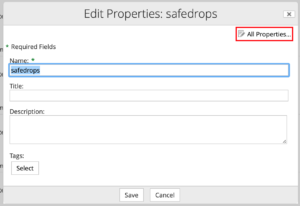
Finally, to make the folder an API target folder, tick the check box in the apiTarget aspect section and then click ‘Save’ (see below).
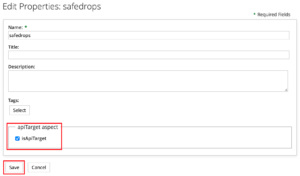
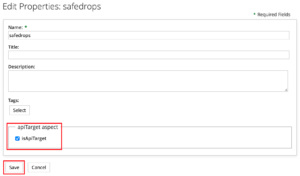
Your folder will now be an API target folder. Remember, users must have collaborator permissions to the folder in order to be able to use it.
Please note that users who have collaborator access to multiple API target folders will have their files stored in one of the folders at random.
How to change terms of use per site/folder and change the ‘Remember Me’ time.
The terms of use for safedrop can be changed easily by applying the ‘Company aspect’ to the folder that you would like to send, or the folder that contains the files you would like to send.
This means you can have different terms of use for each site or even per folder within the document library.
To add the aspect to a folder: As a manager, navigate to the document library and hover your mouse over the folder in question. From the menu that appears to the right of the folder, click on ‘More’ and then from the drop down, select ‘Manage Aspects’.
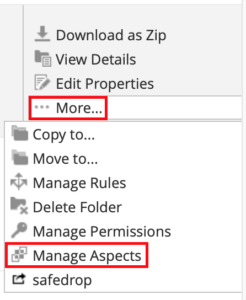
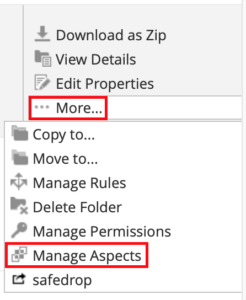
Scroll down the list of aspects in the aspect menu until you find ‘Company aspect (pfss:company)’ and click the small ‘+’ symbol to the right of the aspect name to add the aspect to the folder. (see screenshot). When you have done this, be sure to click ‘Apply changes’.
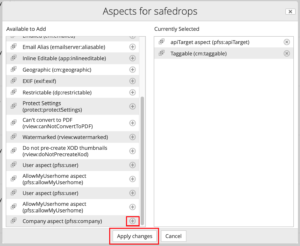
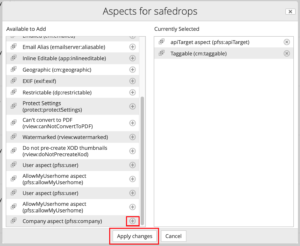
Once you have done this, navigate back to the folder in the document library that you added the aspect to, hover above it and from the menu on the right of the folder, click ‘Edit Properties’
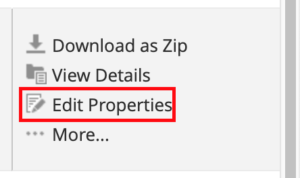
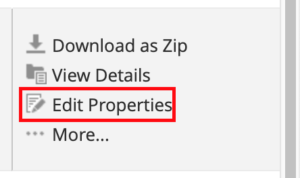
Now click ‘All Properties’ at the top right of the pop up menu.
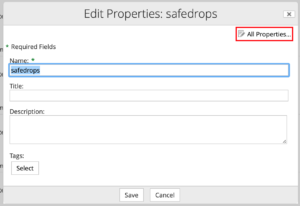
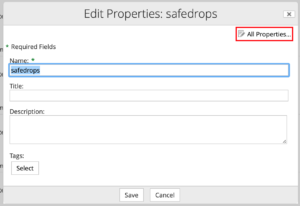
From here you will be able to customise the terms of use page as you wish.
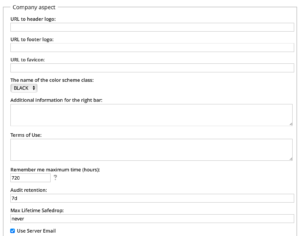
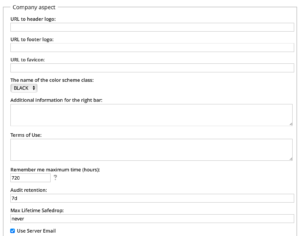
When editing the properties of the api target folder with the ‘Company aspect’ applied, you will see that it already contains our default Remember me time and audit retention time.
The ‘Remember me’ time is already set to 30 days by default. (this is how long our system will remember the safedrop recipients. While the recipient is remembered, they will not need to enter any more tokens). If you set the remember me time to 0, the recipients will not be remembered and will always be asked for a token.
The ‘Audit retention’ time is set to 7 days by default. (this is how long the system will retain the audit data of the safedrop in the ‘Expire’ section of the track safedrops page). If you set this time to ‘0’, the audit data will be deleted immediately after the safedrop has expired.
The ‘Terms of use’ and ‘Additional info for right bar’ boxes can be fully customised using HTML.
The terms of use have to be accepted by each recipient before they can access the files sent. The additional info for right side can be used to put your companies logo in place and or any further information you want there.
Use https://html-cleaner.com/ to design and convery your text to html code to make your terms of use and the additional information in the right bar look nicer. The terms of use box has a 40,000 character limit.
Be sure to click ‘Save’ when you are finished.
All files sent by safedrop from within this folder will now have the custom terms you have set.
If there is a custom terms of use that has already been set for the entire site, safedrop will check for terms in the folder the files are in before using the site wide terms.
If no terms of use have been set, the recipient will simply be presented with a ‘Continue to Message’ button.
Here is a copy of our default terms of use, this will be the terms of use in your site before change them.
=============================================================
URL to header logo:
https://www.projectfusion.com/wp-content/uploads/2018/01/safedrop-logo.png
Recommend Size (314p x 94p)
URL to footer logo:
We leave blank
URL to favicon:
https://www.projectfusion.com/favicon.ico
Additional information for the right bar:
<p><span style=”color: #172b4d; font-size: 20pt;”>welcome to safedrop </span></p>
<p><span style=”color: #172b4d; font-size: 20pt;”><span style=”color: #de6f3c;”>√</span> no registration </span></p>
<p><span style=”color: #172b4d; font-size: 20pt;”><span style=”color: #de6f3c;”>√</span> secure </span></p>
<p><span style=”color: #172b4d; font-size: 20pt;”><span style=”color: #de6f3c;”>√</span> GDPR compliant </span></p>
<p> </p>
<p><span style=”color: #172b4d; font-size: 20pt;”>get a free trial,</span></p>
<p><span style=”color: #838687;”><span style=”color: #172b4d; font-size: 20pt;”>available at </span><a href=”https://www.safedrop.com/?app”><span style=”color: #de6f3c; background-color: #ff6600;”><span style=”background-color: #ffffff;”><span style=”font-size: 20pt;”>safedrop.com</span></span></span></a></span></p>
Terms of Use:
<p style=”background-color: transparent; box-sizing: border-box; color: #333333; font-family: " source sans pro","helvetica neue",helvetica,arial,sans-serif; font-size: 14px; font-style: normal; font-variant: normal; font-weight: 400; letter-spacing: normal; orphans: 2; text-align: left; text-decoration: none; text-indent: 0px; text-transform: none; -webkit-text-stroke-width: 0px; white-space: normal; word-spacing: 0px; margin: 0px 0px 10px 0px;”><span style=”box-sizing: border-box; font-size: 24px;”><span style=”box-sizing: border-box; font-family: verdana,geneva,sans-serif;”>Click ACCEPT below to see your message!</span></span></p>
<p style=”background-color: transparent; box-sizing: border-box; color: #333333; font-family: " source sans pro","helvetica neue",helvetica,arial,sans-serif; font-size: 14px; font-style: normal; font-variant: normal; font-weight: 400; letter-spacing: normal; orphans: 2; text-align: left; text-decoration: none; text-indent: 0px; text-transform: none; -webkit-text-stroke-width: 0px; white-space: normal; word-spacing: 0px; margin: 0px 0px 10px 0px;”><span style=”box-sizing: border-box; font-size: 18px;”><span style=”box-sizing: border-box; font-family: verdana,geneva,sans-serif;”><span style=”background-color: #ffffff; box-sizing: border-box;”> Hi there! We’re using safedrop to share files securely with you. To do this we’ll store your IP address, name and activity for up to 7 years. This is required for security reasons, including proving that you viewed or created documents, and track your usage so we can identify any hacking attempts or security breaches. This information will be protected by encryption at all times, will only be accessible by our security team, and will not be exported outside the UK. If at any point this information is hacked or made public we will inform you promptly. </span></span></span></p>
<p style=”background-color: transparent; box-sizing: border-box; color: #333333; font-family: " source sans pro","helvetica neue",helvetica,arial,sans-serif; font-size: 14px; font-style: normal; font-variant: normal; font-weight: 400; letter-spacing: normal; orphans: 2; text-align: left; text-decoration: none; text-indent: 0px; text-transform: none; -webkit-text-stroke-width: 0px; white-space: normal; word-spacing: 0px; margin: 0px 0px 10px 0px;”><span style=”box-sizing: border-box; font-size: 18px;”><span style=”box-sizing: border-box; font-family: verdana,geneva,sans-serif;”><span style=”background-color: #ffffff; box-sizing: border-box;”>I understand that if a document has been sent to me for electronic signature, the sender may use my name, email address and other limited information to complete the signature process. By signing any document with an electronic signature, I agree that such signature will be as valid as handwritten signatures and considered originals to the extent allowed by applicable law. </span></span></span></p>
<p style=”background-color: transparent; box-sizing: border-box; color: #333333; font-family: " source sans pro","helvetica neue",helvetica,arial,sans-serif; font-size: 14px; font-style: normal; font-variant: normal; font-weight: 400; letter-spacing: normal; orphans: 2; text-align: left; text-decoration: none; text-indent: 0px; text-transform: none; -webkit-text-stroke-width: 0px; white-space: normal; word-spacing: 0px; margin: 0px 0px 10px 0px;”><span style=”box-sizing: border-box; font-family: verdana,geneva,sans-serif;”><span style=”box-sizing: border-box; font-size: 18px;”><span style=”background-color: #ffffff; box-sizing: border-box; color: #333333;”>If you don’t consent to this then please close this window. For any queries please contact the sender, or email support@projectfusion.com.</span></span></span></p>
=============================================================
If you would like the terms of use to be changed for your entire site, please send us an email at support@projectfusion.com.