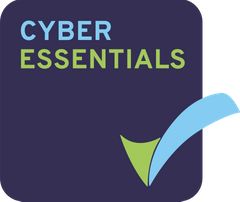If you are always on the go, and find yourself often using mobile devices to work with, then it can sometimes be troublesome getting to files and services that you need. With Projectfusion, there are many useful file apps for accessing your files and folders, meaning you can work flexibly in a manner that suits you. Below are 3 of the simplest ones to use, with varying degrees of cost, functionality and more.
1. FileBrowser
A simple to use file browser app that allows you to connect to a range of storage systems such as Google Drive & OneDrive, as well as the WebDAV protocol, which Projectfusion uses. It supports multi-tab browsing and copy/pasting for ease-of-use. Although it does come at a price – £5.99 at the time of writing.
2. The default iOS files app
Did you know that it’s also possible to access your files by setting up a WebDAV connection via the in-built file browser on iOS? Here’s how:
Step 1. Open the files app and click the ellipsis (…) icon in the sidebar.
Step 2. Tap ‘Connect to Server’
Step 3. Enter a hostname or network address and tap ‘Connect’.
Step 4. Enter your username and password, then tap ‘Next’
Your files/folders should now be visible in the Files app!
3. The Projectfusion iPad App
For those of you using an iPad, the free Projectfusion App is a great way to preview, edit and share files from your tablet. With a simple to use interface and a lightning fast viewer, you can stay in the loop no matter where you are. Export files to other iPadOS apps all from within the Projectfusion App. If you are a member of multiple sites, you can access all of them at the tap of a button. It makes handling multiple deals at once, really easy. As long as your device has iPadOS 8.0 or above, you can download the app now!
Note: When connecting to Projectfusion using the WebDAV protocol (e.g. via any of the apps listed in this article), you will be required to use 2FA to access your account. When you go to login using the app, you may be prompted to enter a unique, alphanumeric token to your email that you’ll need to enter before you can log in. If you find you cannot log in via the app with the token, you may need to log in via a web browser first, before then logging in with the app.
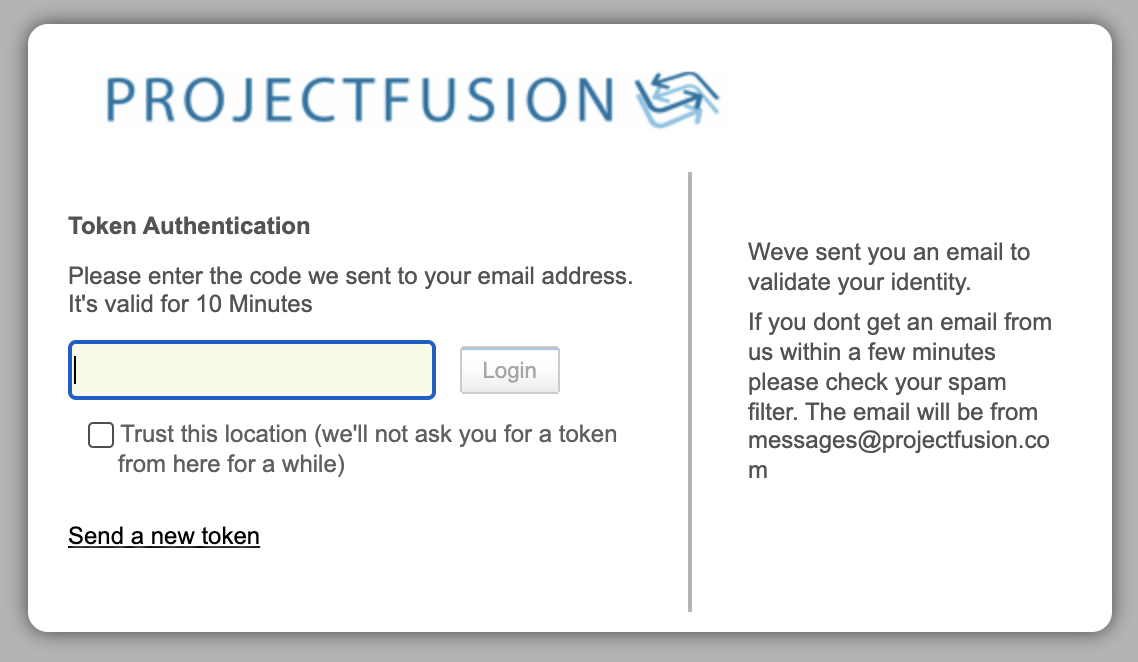
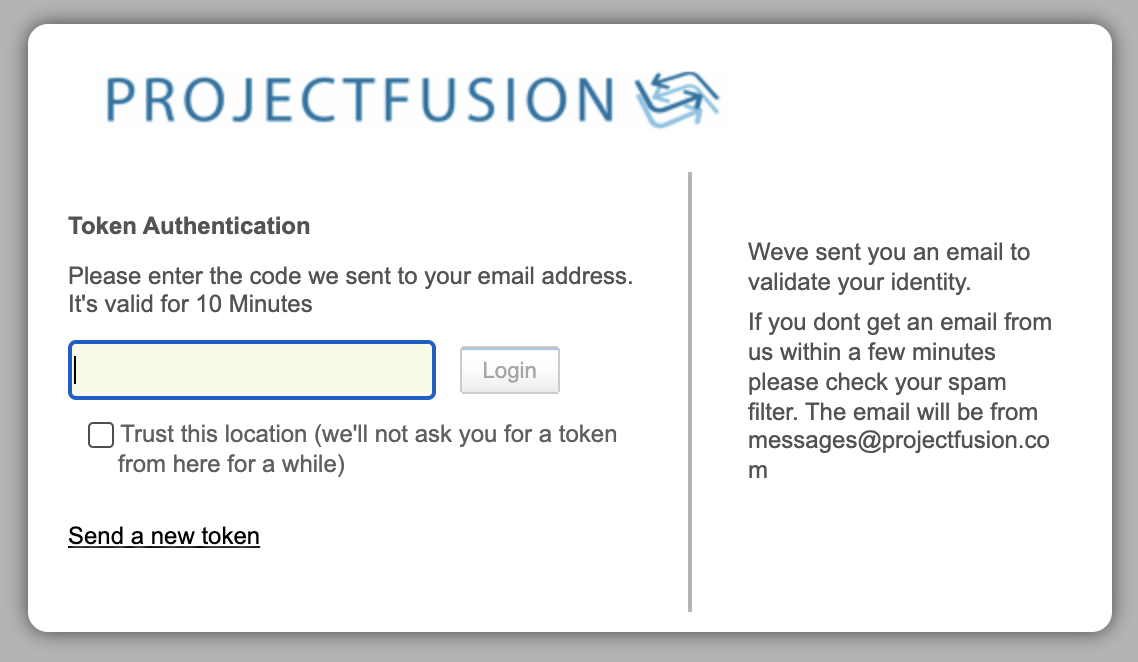
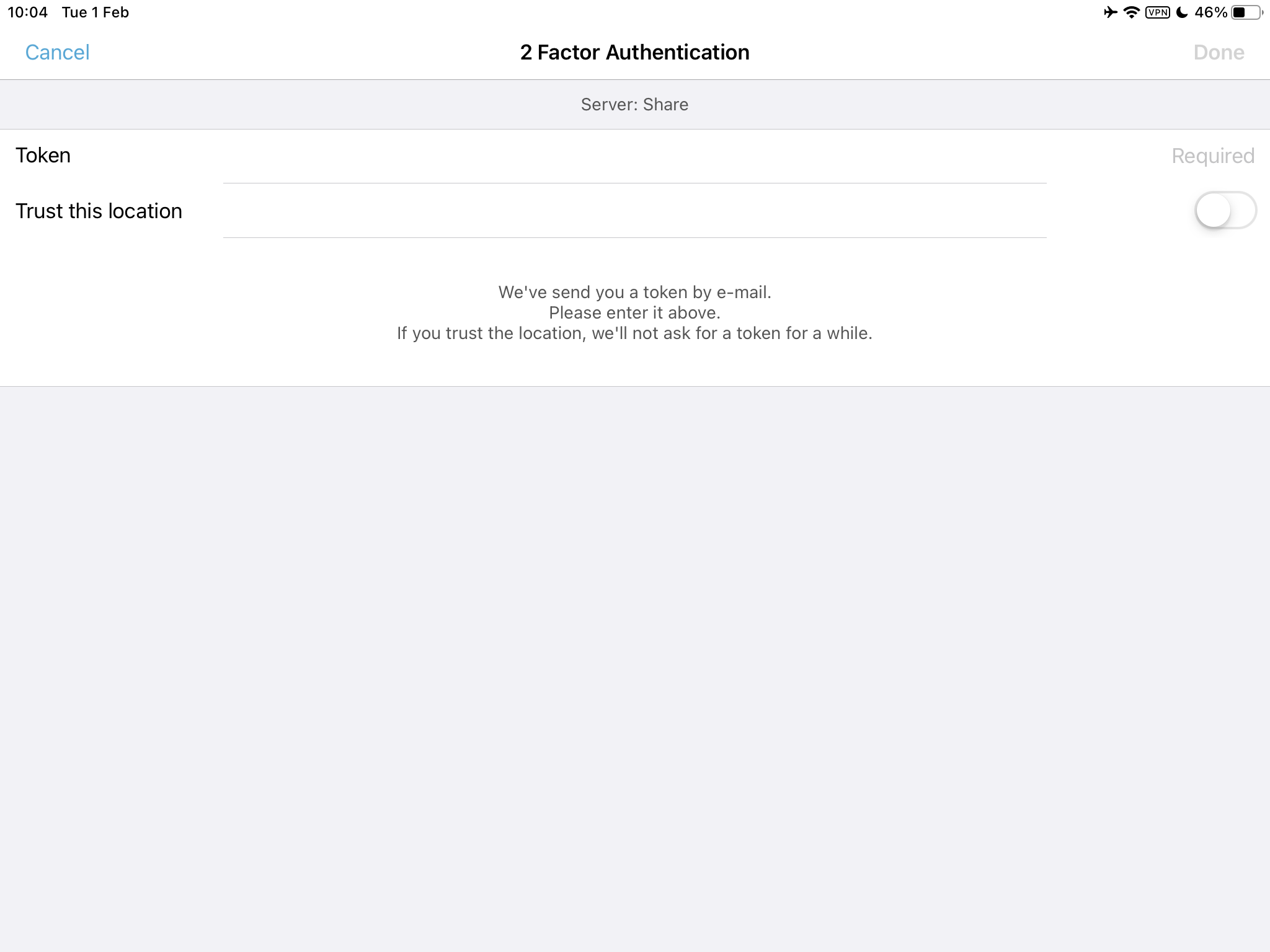
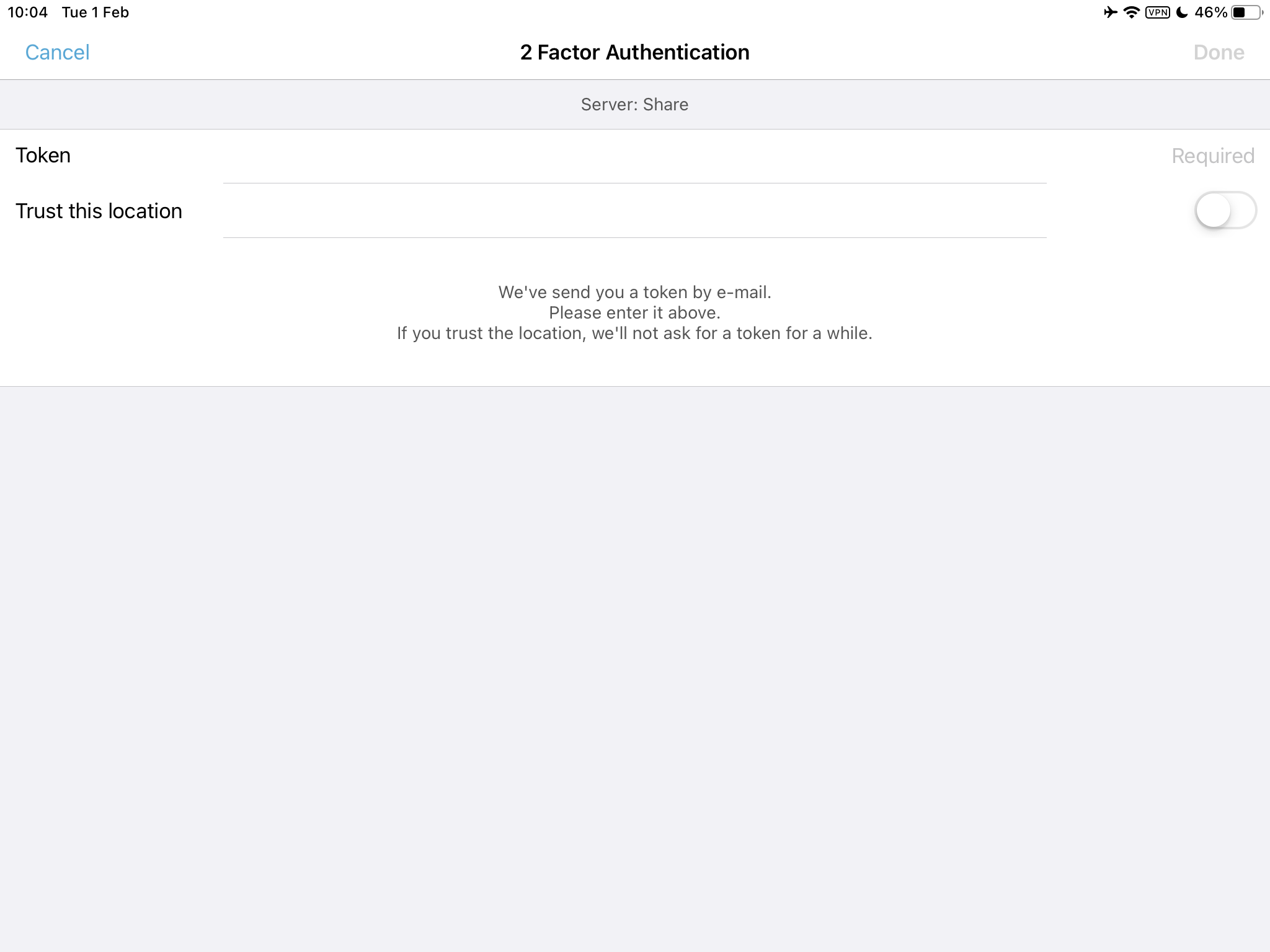
If you enjoyed this take on working with Projectfusion whilst on the go, check out some of our other blogs. If you’ve got any great tips for working with Projectfusion on a mobile device that you think are worth mentioning, let us know!