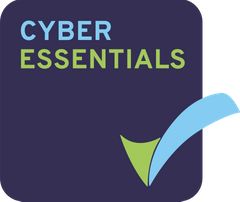Using drag & drop in Projectfusion is a great quick and easy way to upload multiple files and folders at once!
Step 1 (Preparation)
Prepare all your files and folders on your local computer, using the file browser. When you upload to the Projectfusion Document Library, your file/folder structure will be maintained, meaning you won’t need to spend loads of time organising the Document Library after you’ve uploaded!
If you’ve already got folders setup, you can easily add files into existing folders. First, find the items on your computer, and then drag and drop them into Projectfusion for them to be uploaded.
Step 2 (Drag & Drop)
Once the files have been successfully uploaded, simply click and drag the appropriate files, dropping them onto the subfolders they need to be added to. This saves you having to individually go into folders one a time, then uploading file, and so on.
Use cases
This is that easy that it can be used many different instances to save time and make life easier for you, as well as any third parties that are trying to view documents, or complete due diligence for example.
Another use case would be if I have an employee portal that stores all employee data, arranged into alphabetical order. Using Projectfusion, I can upload information on 6 new starters and simply drag and drop them into their appropriate subfolders instead of going into folder A and uploading Alice then going into folder S and uploading Sarah, etc.
Another scenario would be if you store all your tax returns in a folder with subfolders arranged by year, you can simply drag and drop them into their appropriate year folder.
This is guaranteed to save you some time, so enjoy!