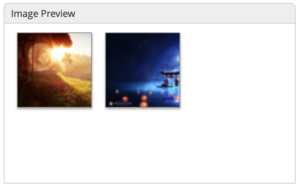Permissions Required: Manager
How to Video
Step 1
From the dashboard press the cog in the right hand side of the screen then select customise dashboard from the drop down list.
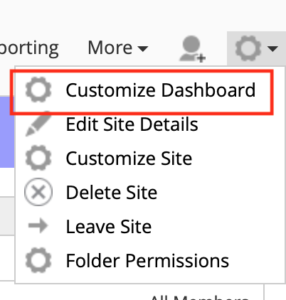
Step 2
Press the add dashlet button
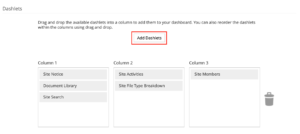
then add the image preview to one of the columns then press ok
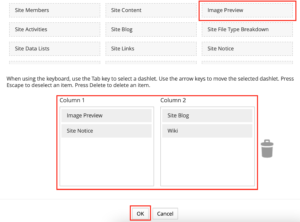
Step 3
Locate the new dashlet on your dashboard and select the pencil icon.
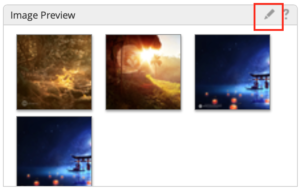
Under the sites tab you will see every site you have access to. Be sure to select the correct one
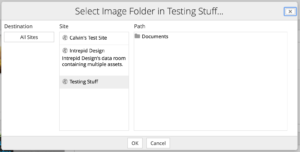
Under the path tab you will see everything in your document library select the folder icon to expand the folders and do this until you locate the folder where your pictures are stored.
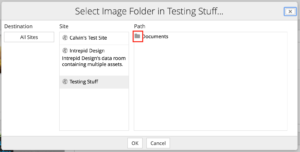
Select the folder make sure you see a dark outline this confirms the correct folder is selected. Select ‘OK’.
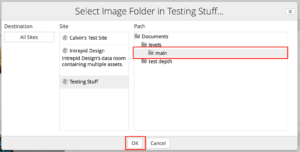
Your images will now be displayed in the dashlet.