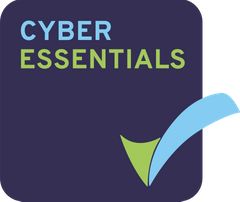This article outlines the simple steps involved in deleting sites form your Projectfusion data room.
If you need a copy of Q&A and the audit trail for your site be sure to download the reports before deleting the site. To do this go to “Reports” and download “Site AuditLog This Week.xlsx” and “Site AuditLog to Current Week.xlsx”. Let us know if you need help doing this!
Start by logging into your data room – https://ROOMNAME.projectfusion.com. When you are logged in click the “Sites” link and a drop down menu will appear (see below screen shot), then click the “Site Finder” option.


When the page loads type the name of the site you want to delete into the search field and click Search. Then find it in the search results and click the Delete button (over to the right), and confirm. Wait for the site to be confirmed as deleted before navigating away from this page.
Note: You have to be a manager of a site to delete it.