How-To Video
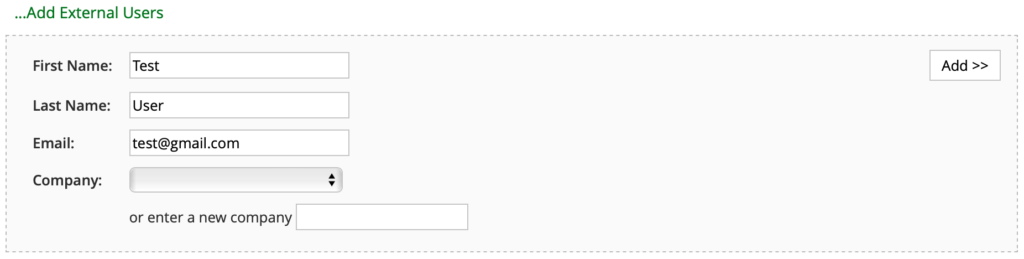
3. Finally, select a user role using the drop down menu and click ‘INVITE’
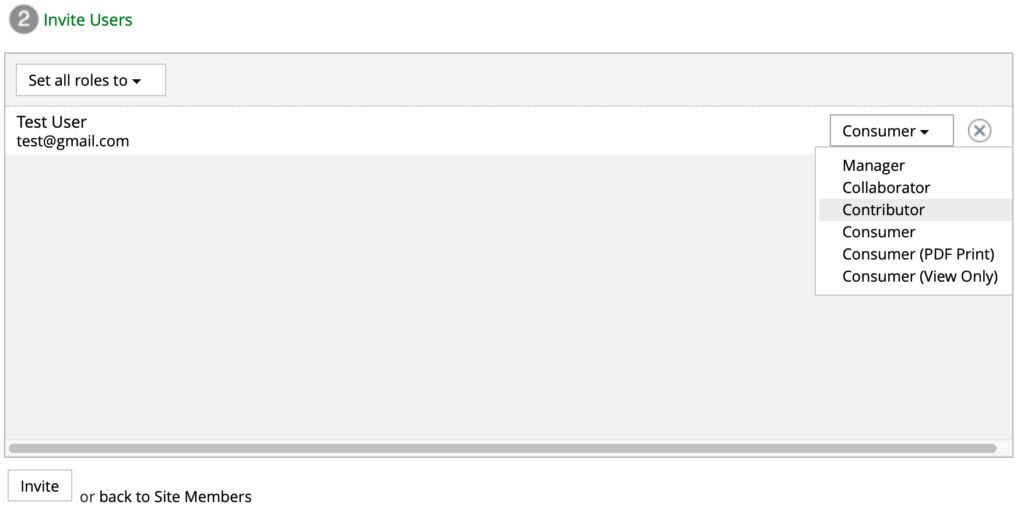
The user will now be sent a Projectfusion site invite email containing their username and password and a link to accept the invite.
Overview
How does adding a user to a site work?
New users – when a user has never used your site before, and you invite them to a site, we create an account for them, and immediately send out a welcome email with a temporary password. If they accept the invite they will be asked to change their password.
If you remove a user from a site and re-add them, the login details will not be sent again as the account has already been created, they will be treated as an existing user. To send a login reminder use the forgotten password feature on the login page.
When you add a user to a site they are sent a request, and are listed in “pending” requests until they accept. To accept the request they need to click on the email link, or login and click the “my tasks” link. You do not get charged for ‘pending’ users.
It often happens, people forget their login details or password, or cannot login, and they call you up. What are the options?
1) Easiest – just go to the login page, press ‘Forgotten password’ & request them a new password, it will be sent out immediately by email.
2) They haven’t received a welcome email. It will have been sent, we send out emails within seconds of you adding a user. Sometimes emails fail to get through due to spam or email filter failure.
If they have checked their email and spam folders, you can also ask their IT to whitelist [email protected]. Failing that, you will need your administrator to help – they can click “more” at the top of the screen and go to users. Here the administrator can enter a new password, and then send that new password to the user directly.
Again this is a job for the administrator. They can add the user using the “users” menu, and then manually place the user in the groups for the site. The user will not be required to accept any invites or emails to join the site.




