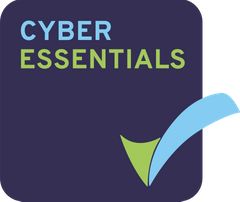Place a custom list of docs on your site dashboard with our “Tag Query Dashlet”. Choose a tag, and any matching documents will be displayed on the dashboard. Great for FAQ’s, key documents, index documents – anything important.
These steps will help you set up this dashlet:
- As a site Manager – Add the dashlet by first clicking the small gear icon at the top right corner of the room, underneath the log out button, clicking “Customize Dashboard”, then clicking “Add Dashlets”. Drag the “Tag Query documents list” dashlet down into one of your columns, finally click Ok.
- Click the “Pencil” icon at the top right of the dashlet to begin configuration.


- Press Select and find the tag you wish to use and click the “+” sign to use it and press OK


- Rename the dashlet if you wish by editing the Dashlet Title text box
- Choose how many documents to show by editing the Items per page i.e. 23
- Press OK
The documents linked to that tag will appear: