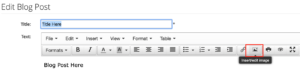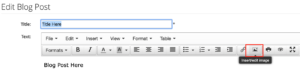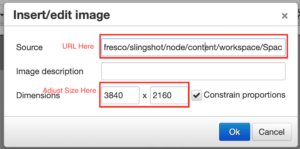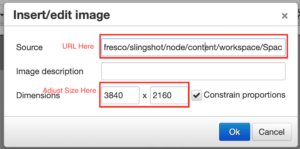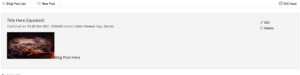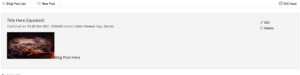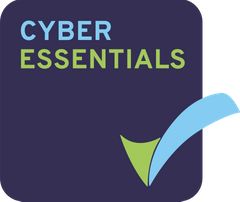Permissions Required: Manager
Intro
You can use a blog for announcements. Your blog post will be available in the site activities dashlet and sent out to all members who receive the site activities email. This is a great way of letting everyone in the dataroom know the changes you’ve made to the site, this will be a publicly available announcement in which every member of the site can see no matter their privileges.
How to Video
Step 1
From the dashboard press the cog in the right hand side of the screen and select customise site from the drop down list.
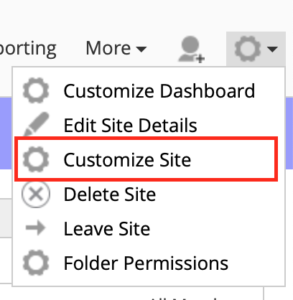
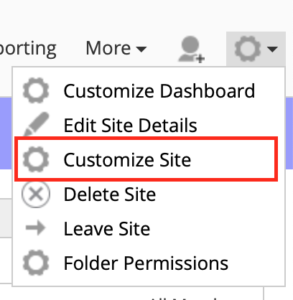
Step 2
Drag and drop the Blog page from the available site pages box to to current site pages box and press ok.
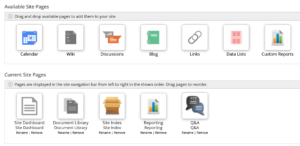
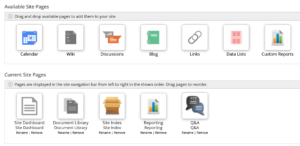
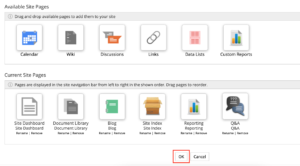
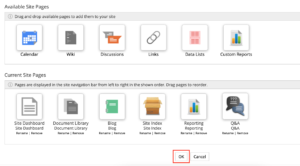
Step 3 (optional)
Add the blog dashlet to the dashboard. From the dashboard press the cog in the right hand side of the screen and select customise dashboard from the drop down list.
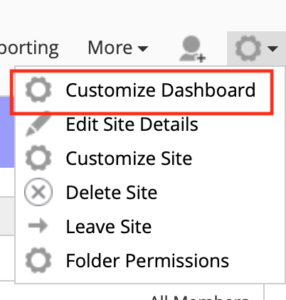
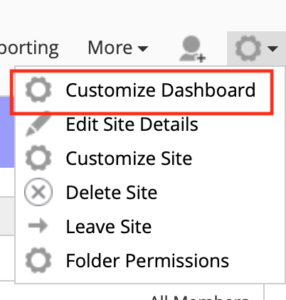
Press the add dashlet button
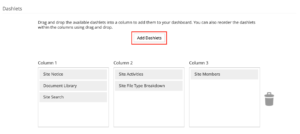
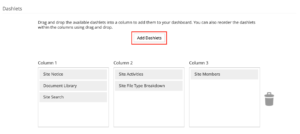
add the site blog to one of the columns then press ok
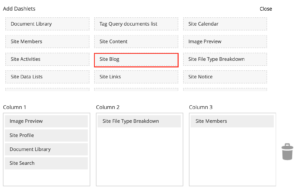
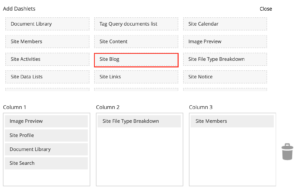
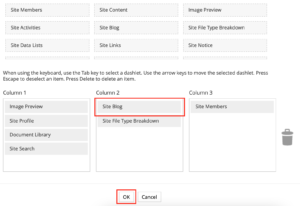
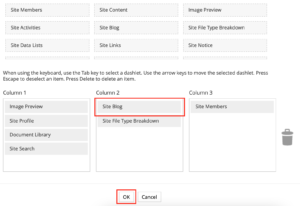
Step 4
Using either the blog page or the blog dashlet press new post or create post depending on if you are using the page or the dashlet.
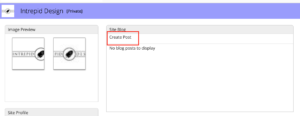
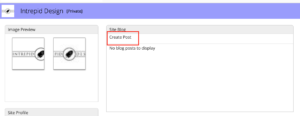
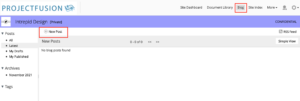
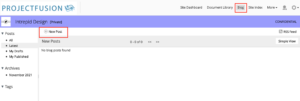
Then create your blog with a title out the title and the main body within the text box. You can also add tags at the bottom. Once you are happy with the blog, you can then either save it as a draft and publish the blog at a later time, or you can press publish internally to immediately publish the blog.
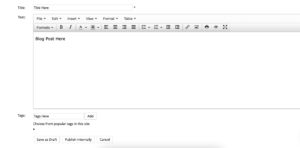
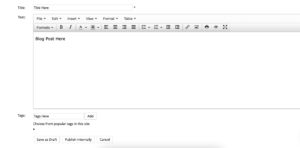
It will now be available to everyone on your site.
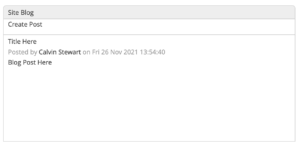
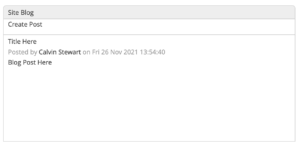


Advanced Option
Adding an image to the blog:
a) – Create a folder in your Document Library called blog images and leave this default with no restrictions.
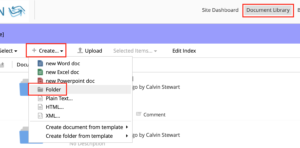
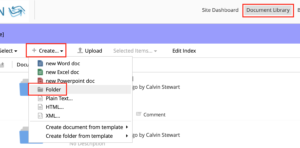
b) – Upload any images you want for blogs into this folder you can also use sub folders if you wish.
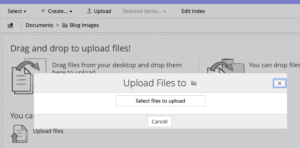
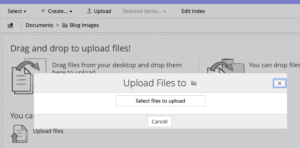
c) – once uploaded, the image will have a url attached to it. You can find it by clicking ‘view in browser’, then you can right click and copy link from your browsers address bar.
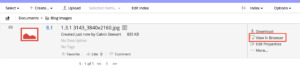
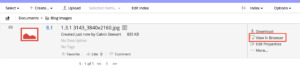
d) Navigate into your blog and press insert image it will ask you for a source this is the url you have copied, paste it here. If you wish to you can adjust the size of the image at this point by adjusting dimensions. Press ‘OK’ when you’re done.