When you receive a safedrop, you will receive an email with a link to access your safedrop. (see the screenshot below)

Underneath the link, you will see the time and date that the attachments have to be downloaded by before the safedrop expires. After expiry, you will no longer be able to access the attachments.
Below this is the number of times the attachments can be downloaded.
If the text says ‘The attached files may be downloaded unlimited time(-s).’ then the attachments can be downloaded as many times as you want before the expiry date.
After clicking on the link in the email, if they have been set by a site manager, the terms of use will be displayed and you will have to click the ‘Accept’ button to continue.
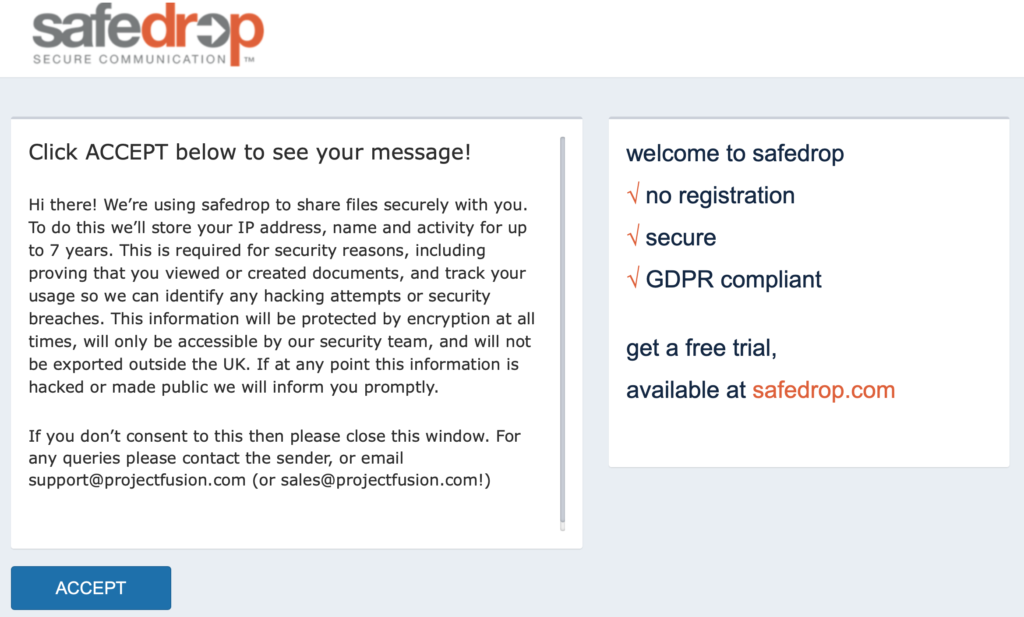
Once you have clicked ‘Accept’ you will be shown the message as well as the attachments that have been sent alongside it.

If the sender has asked for email verification, you will be directed to the page shown below and will be sent an email token that you will then have to type in the box or click the magic-link in the email to verify your email address. After you have done this, you will be able to access the safedrop.
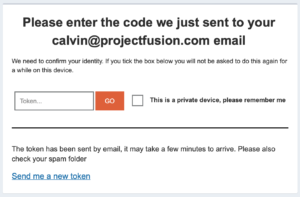
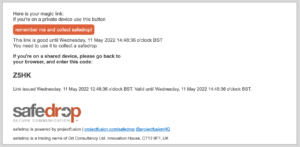
Click on the file names to begin the download. If self destruct has been placed on the file, you will see a ‘1’ to the right of the file name. This indicates that the file can only be downloaded once.
If self destruct has been placed on the safedrop, after downloading the file once, you will no longer be able to click on it.
Notable things-
If you have been sent a link to a folder, the contents of the folder may change, this would also cause the contents of the safedrop to change.




