Safedrop Inbox allows anyone with a safedrop account to receive files as well as send them. The person you will be receiving files from does not need a safedrop account.
Check to see if your Inbox is Active
Once you have logged into safedrop successfully, click the ‘My settings’ button along the top (underlined in the following screenshot). This will open up your settings, at the top of which is your ‘Inbox address’.
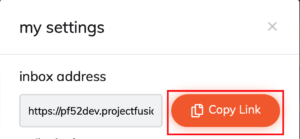
This is the unique link that you will provide to people so that they can send you files using your inbox. The link can be copied by clicking the orange ‘copy URL button in the settings pop up (outlined in the above screenshot).
To check to see if your inbox has been activated, simply click the orange ‘copy URL button and then open a new tab and paste the URL in.
When the page loads, if you see an error message then your safedrop inbox has not yet been activated and you’ll need to contact an admin user or you can email our support team at [email protected] and we’ll look into it for you.
If you see the following image instead then your inbox is up and running and all you need to do is send out your link to start receiving files securely.

Please email [email protected] if you have any questions or issues.




