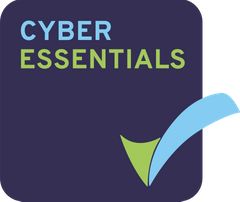How to enable/disable redaction
To enable/disable redaction on your data room, please contact us at support@projectfusion.com with your request.
Note: Redaction is available to Collaborator & Manager users.
How to use redaction
It’s easy peasy! Simply load the document up in our secure viewer and in any supported document type (e.g. PDF) click Edit you can then redact to your heart’s content!
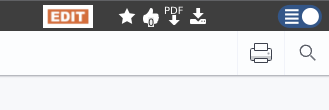
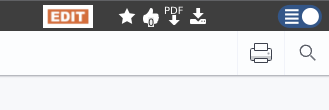
The redaction menu
There are a few ways in which you can take advantage of our redaction tool. You can either use the manual highlighting tools (either text or area selection), or you can use our search redaction which offers three types of search: text, preset, or regex.
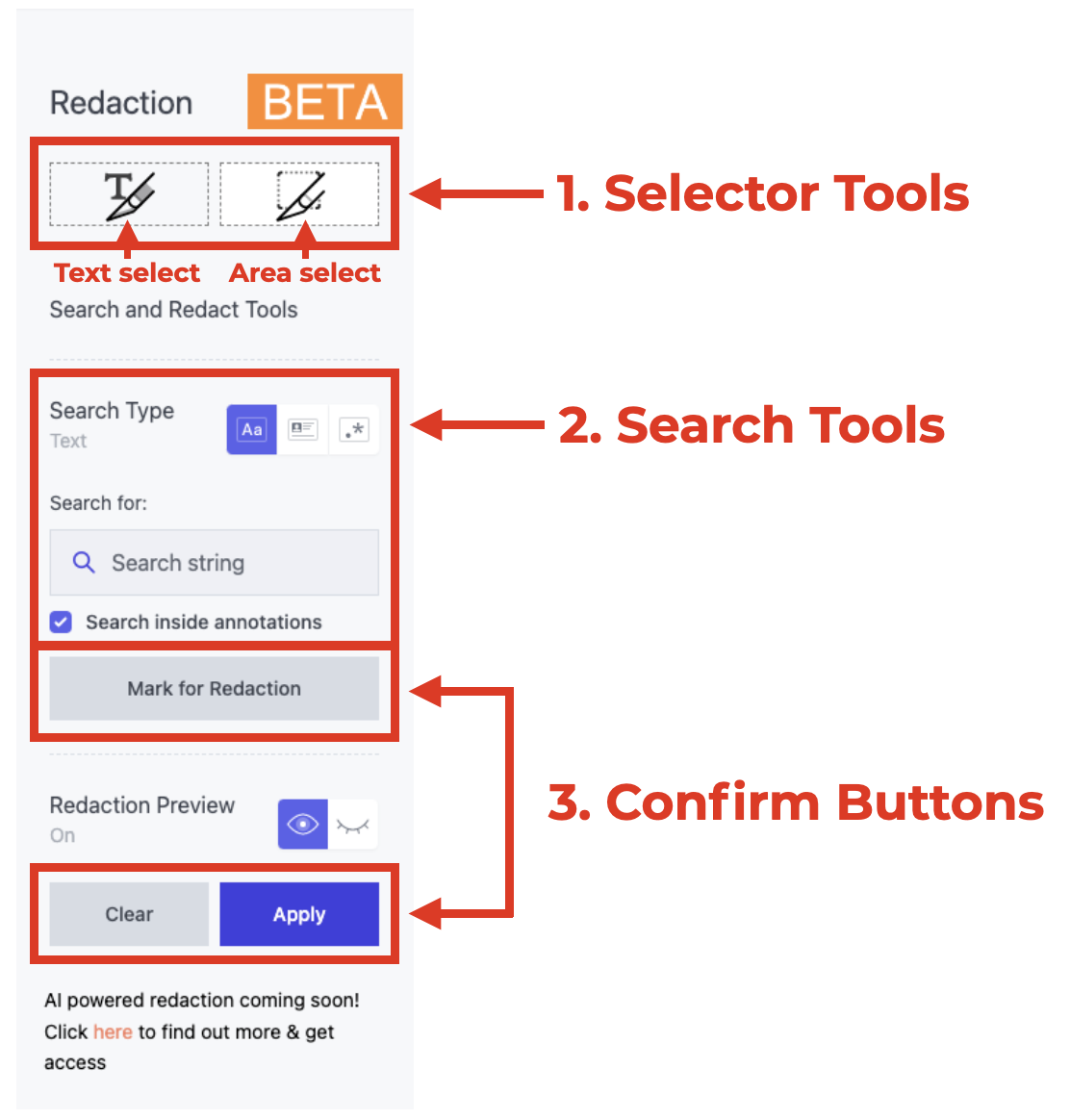
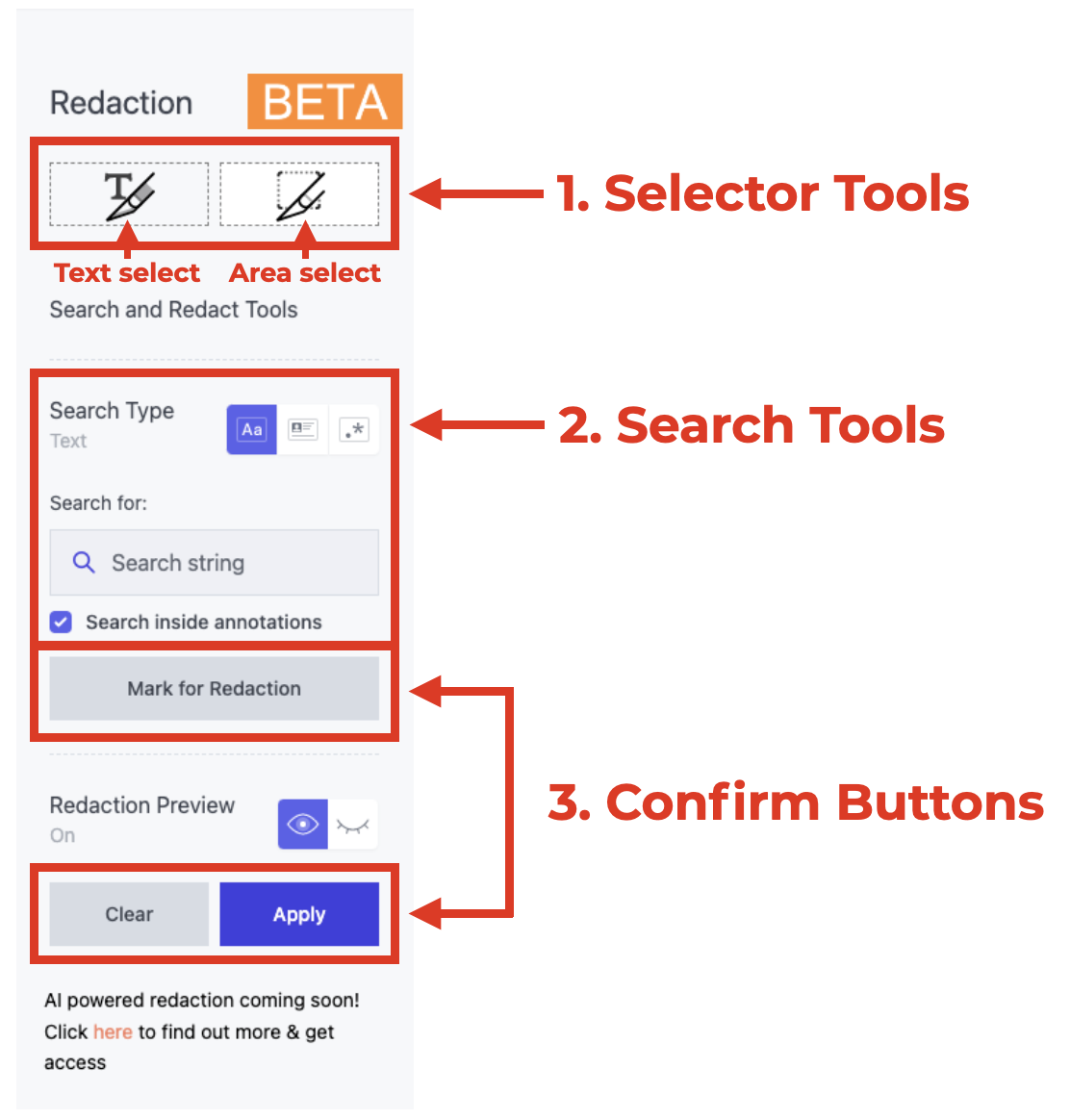
When using the selector tools, simply select the tool you want to use, and optionally set a redact phrase to add to the redaction. In the example below, the word ‘CONFIDENTIAL’ would be added to the redaction with red coloured text.
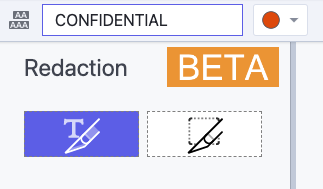
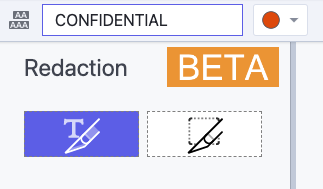
In this case, the ‘Text selection’ redaction tool is enabled.
Additionally, for a quick and efficient way to redact multiple items at once, use our Search redaction tools. There are 3 to pick from.
Text
This lets you search and redact for any string of text in a document. All items in the document that match your search text will be redaction. This is incredibly useful for large documents as it saves loads of time!
Here’s an example. By performing a text search for ‘return of goods’, we get the following changes in the document:
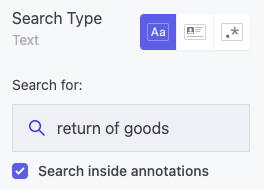
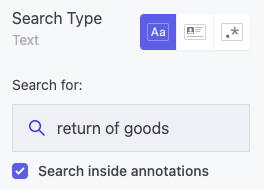
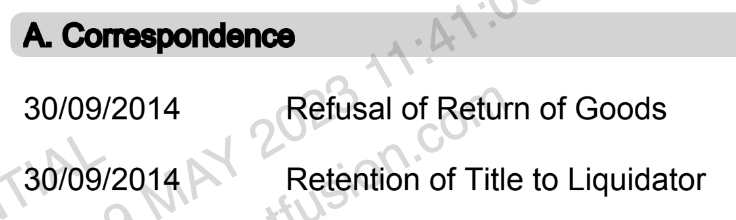
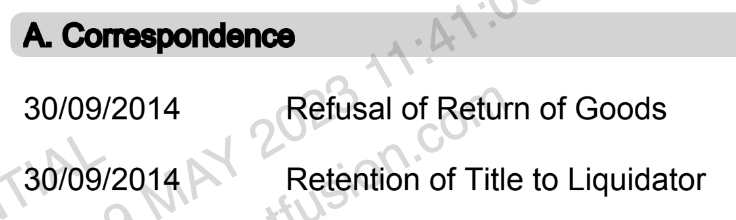
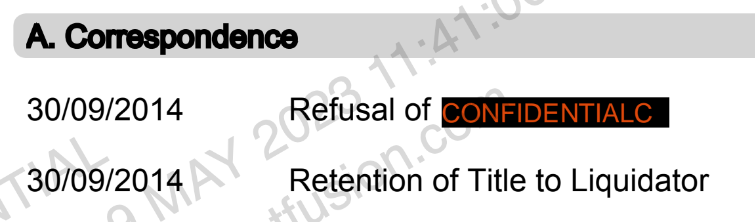
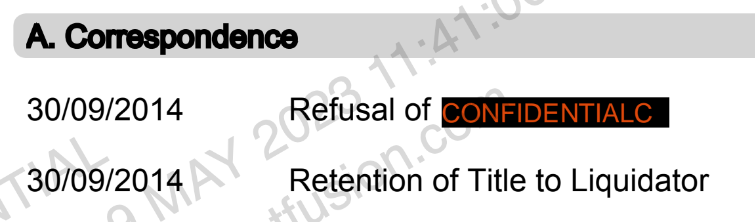
Preset
The preset option is especially useful if you need to pinpoint and redact specific types of text such as dates, times, and other PII such as addresses, email addresses and more! Simple select the preset you want to use, hit mark for redaction and then apply!
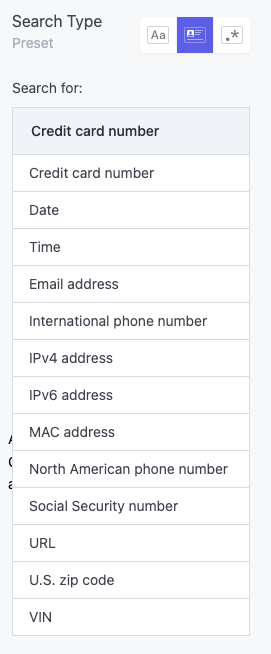
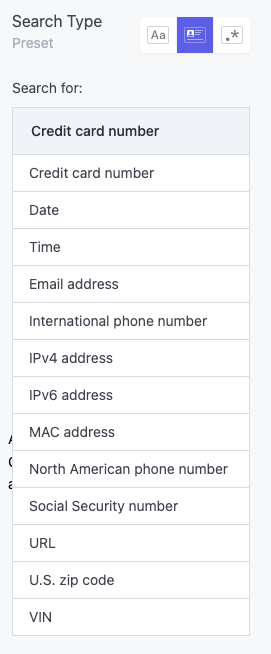
Regex
For those more technically minded, you can use regular expressions to search for certain strings of text. There are many ways you can use regex, but they are out of the scope of this help article. If you need help getting started, please contact us and we’ll be happy to point you in the right direction!
Redaction & Version History
Each time you redact a document, a new version is created. If you need to undo any changes to your redaction, you’ll need to revert to a previous version of the file.
How to use smart redaction
Smart redaction will be coming later in 2023. This help article will be updated once smart redaction is released.
Questions?
If you want to find out more about who can access redaction, check out our Roles & Permissions article. For any additional questions, please contact as at support@projectfuison.com.