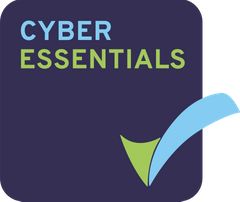The PROJECTFUSION Mobile display is split into three main areas; Sidebar, Lists and Preview.
The iPhone shows just one of these areas at a time and you can swipe between them.
Sidebar
The icons here give you access to all the PROJECTFUSION Mobile features. You can slide the Sidebar in and out to display more detail.
Accounts – Switch between or manage PROJECTFUSION accounts.
Activities – View a list of recent activities in your sites.
Sites – Choose the site that you want to view content on.
Favourites – View content you’ve favourited.
Local Files – View content stored on your device.
Settings – Open PROJECTFUSION Mobile settings.
Help – Get help!
Lists
Displays the results of your selection in the Sidebar. For example, if you selected Sites, then a list of all your sites will be displayed, if you selected Favourites then all the files and folders you’ve favourited will be displayed, and so on.
Tap a task or file to display a preview or tap a site to list the site contents.
If you’re in a site then at the top of the list is a button that you can tap to go back a level.
Tip: Pull down on lists to refresh them.
Preview
Displays a preview of the currently selected file or task and further options. The preview is displayed until another selection is made.
Connect to a PROJECTFUSION server
If you’re already an PROJECTFUSION user, you can connect to your PROJECTFUSION server.
Tap PROJECTFUSION.
Enter your user name and password.
Enter the hostname, which is the URL of the PROJECTFUSION server without the ‘https://’ at the beginning. It will look something like ‘DATAROOM.projectfusion.com‘.
Change the description if you want to.
When you normally access PROJECTFUSION the url starts with https://, so please select the HTTPS option.
Most people won’t use the Advanced settings, but the Troubleshooting section below has more details if you want to use them.
Tap Save.
If you have multiple accounts set up then tap next to this account and you’ll switch to this account. This stays selected until you switch again.