Symptoms & Causes
Both Windows & Mac computers have a file name limit of 255 characters. File names that are longer than 255 characters are shortened so that they can be stored on your computer properly.
Files saved in locations other than your home directory
Saving files in locations other than your main drive (such as a network drive, or deep within a subfolder) can contribute to file length issue. Say you have a blank Windows computer setup. The default place most documents will be saved will be in a folder path such as C:\\User\\Documents. If you’ve created loads of subfolders, then your file might be saved somewhere like C:\\User\\Documents\\MyDocs\\2023\\March\\30\\Spreadsheets\\report_for_the_management_team_for_quarter_1_2023_Edit_New_version_3.xlsx– you can already see how that might start to cause problems!
If you’re seeing the squiggly line
That’s called a tilde. You’ll see this when the file name is too long to display, and in it’s place will show the squiggly line instead. In the case of the file name above, you may end up with something like report_for_the_management_team~.xlsxwhere the remainder of the filename is cut off.
Solutions
How to reduce file name length issues
There are multiple ways in which you can shorten the length of a file name.
- Use meaningful but concise file names. While you want names that adequately describe files, avoid excessively long or complex names if possible. Keep names under 200-250 characters when you can.
- Remove spaces and use underscores instead. Spaces take up more characters in file names than certain symbols, so replace them with underscores (_) or hyphens (-) for a more compact name.
- Use file tagging or metadata. If your file names are very long because they contain in-depth descriptions or tags, consider using an embedded metadata system instead. This way the base file name can remain shorter while still including all relevant info.
You can find out more on how to allows Windows to display longer file names in a great guide from Microsoft here (note this is for advanced users or your IT team!).
Changing file names in Projectfusion
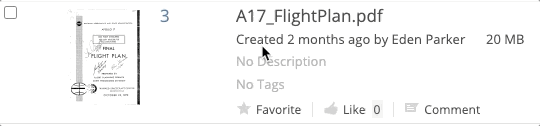
Hover over a filename and click the pencil icon to rename a file. Click ‘save’ when done.
For any further assistance, please contact us at [email protected]




