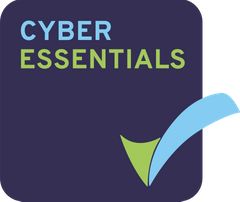It’s now possible to give deal owners permission to create sites without giving them full admin access.
This article will show you how to assign users to the SITE_CREATORS group.
Adding users into the site creators group
As an admin, click ‘Admin Tools’ at the top of the page and then, click ‘Users’.
Search for the user you want to add in to the site creators group and click their name.
Now that you’re on their user profile, click ‘Edit User’.
Under ‘About the User’ there will be a groups search bar. Search ‘SITE_CREATORS’ (all UPPERCASE!) to find this group and click ‘Add’ to add the user to the group.
Then scroll down to the bottom of the page and click ‘Save Changes’ before navigating away, or the changes wont commit.
That is it, now this user can create sites but not edit users or data room settings.
Creating custom site creator groups
A new feature allows the creation of separate site creator groups.
With these new groups, all members of the same site creators group, can now manage sites created by other members of the same group. So when a member of the group creates a site, the other group members are automatically added into the site as a manager .
The way this works is by creating a ‘site creator group’ called SITE_CREATOR_GROUP_’NAME’. We will change ‘NAME’ to be the identifying name of the group so for example, a group will be called SITE_CREATOR_GROUP_LEGAL. The group is created at the very top level of the groups structure.
Members are placed in the named ‘site creator group’ from the groups interface. Once in the group, the user will now have access to all sites created by members of the same ‘site creator group’.
Example:
Dave is a member of SITE_CREATORS and SITE_CREATOR_GROUP_EXAMPLE.
Mary is only a member of SITE_CREATOR_GROUP_EXAMPLE.
Dave creates a new site.
Dave and Mary are now both managers of the site.
(Anyone else who is a member of SITE_CREATOR_GROUP_EXAMPLE will also become site managers)
PLEASE NOTE: A site created by a user who is a member of a site creator group will now be prefixed with the suffix of the group name.
Example: Dave is a member of SITE_CREATOR_GROUP_TEST. Dave creates a site called ‘Project’. The site created will be called ‘TEST – Project’.
Instructions for setting up groups.
To create a new group, as an admin, navigate to the ‘Groups’ interface. You can do this by clicking ‘Admin Tools’ at the top of the data room and then clicking on ‘Groups’ from the menu on the left side.
Once in the groups interface, click the ‘Browse’ button to display a list of created groups. Now click the small encircled ‘+’ symbol in the top right corner of the box to open up the New Group page.
Please make the group ‘Identifier’ and ‘Display Name’ the same for ease of use. The new group MUST be called ‑ SITE_CREATOR_GROUP_NAME, changing ‘NAME’ with the name of the borough you are creating the group for.
Some example group names would be
SITE_CREATOR_GROUP_LEGAL
SITE_CREATOR_GROUP_FINANCIAL
SITE_CREATOR_GROUP_PROPERTY
SITE_CREATOR_GROUP_RECRUITMENT
Once the group has been created, you can add users into it by clicking on its name in the groups interface and then clicking on the small user icon.
Now when a member of a ‘site creator group’ who is also a member of the SITE_CREATORS group, creates a new site, all other members of the ‘site creator group’ will also have manager access to it.
If a user is a member of more than one ‘site creator group’ and they create a site, only the site creator will be a manager, no other users will be added.